Master Key Help Topics
3. Changing the options
Choose Preferences from the Edit menu. In Mac OS X, choose Preferences from the application (Master Key) menu.
On the General tab:
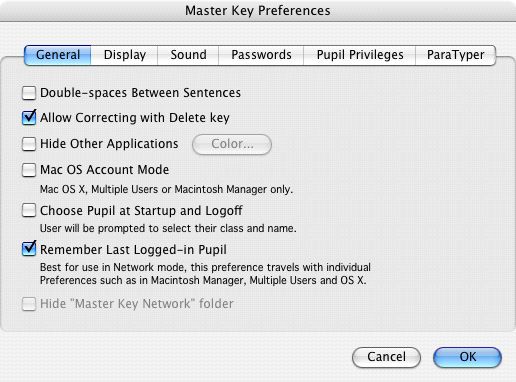
Double-spaces between sentences
The rules for spacing between sentences may be different depending on who you are working for. Many computer programs automatically adjust the spacing between sentences for you. You have the option depending on which you think you should learn. If you include your own text files as drills, and want this option to work, you will create your text files with double-spaces between sentences.
Allow Correcting with Delete key
This option allows the delete key to be used to correct mistakes.
With it on, Accuracy is the final result of what you typed and 98% accuracy is required for mastery while an error rate, which is what was typed incorrectly regardless of corrections, must be 5% or less for mastery.
With it off, Accuracy and Error Rate become the same so that 98% must be typed correctly in order to achieve mastery.
Hide Other Applications
With the Hide Other Applications option checked, Master Key will draw a solid color for the entire background outside of the Master Key windows. The color can be selected using the Color... button
Mac OS Account Mode
With this option on, Master Key pupils are always associated with the one user of the current Mac OS Account. For more information, see Multiple-users/Networks
Choose Pupil at Startup and Logoff
With this option selected, when Master Key is launched or when a pupil logs-off, the user is immediately asked to select his/her class and name except if the Remember Last Logged-in Pupil option is on and there was a pupil to remember.
Remember Last Logged-in Pupil
This feature is most useful in multiple user environments such as OS 9 Multiple Users, Macintosh Manager and Mac OS X. With this option checked Master Key records the last logged-in Pupil in the current user's preference folder. When the user opens Master Key from then on, his pupil file is loaded. Master Key will not ask for a password, even if Pupil Passwords is turned on since the user has accessed this pupil file before. If the user logs-out the pupil, the user will be asked for a password for any other pupil file if Pupil Passwords is turned on.
Hide "Master Key Network" folder
Only available when Master Key is used in Network mode, when this option is checked the Master Key Network folder is made invisible. This is used to hamper casual deletion of Master Key files on the server by users.
On the Display tab:
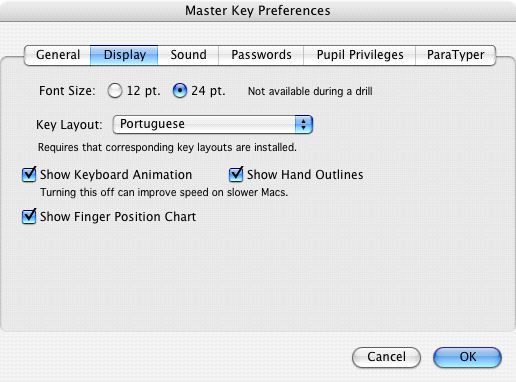
Font Size
12 and 24 point type. 24 might be more useful for younger typists or larger screens. This is the only option that can't be changed during a drill.
Key Layout
You are given several choices all of which are from layouts that ship with the Mac OS. The layout in the keyboard animation of the Test Window is drawn for all these key layouts. If you have these keylayouts installed, Master Key will change the layouts in the Keyboard control panel too. The lessons are written primarily for U.S., French, German, and Dvorak which is purported by many to be a more efficient layout of keys for the English language. The nicest Dvorak layout is the one that retains the command keys to the QWERTY positions.
Show keyboard Animation and Show Hand Outlines
The key animation shows which key is next to be typed in white and which was last typed darkened. Hand outlines give a general idea for hand position on the keyboard. Animation may be too demanding on slower Power Macs and earlier Macs to type much faster than 20 words per minute and should be turned off for faster speeds. On G3 Macs, the animation will be fast enough for the fastest typist.
Show Finger Position Chart
With this option on turns the color-coded key position chart on and off.
On the Sounds tab:
For Key Sounds, you may choose Standard for a pleasant audible feedback or you may choose from one of the typewriters. The typewriters sounds are sampled from actual typewriters and include many more sounds such as the shift key and paper insertion. The typerwriter sounds are mostly for fun.
The Typo Sound is the sound made when you make an error.
On the Passwords tab:
You may turn the passwords requirement for the Teacher and Pupils on and off individually in the Preferences. This is also the only place to set and changed the Teacher password. For more on passwords see 4. Passwords
On the Pupil Privileges tab:
All Pupil Privileges can be set from within the Preferences dialog. This includes granting the Pupil the ability to:
- New Pupil Creation
- Drill Selecting
- Setting Speed Goal
- Setting Timer Options
- History Clearing
- Pupil Password Changing
- Drill Pausing
- User Options
On the ParaTyper tab:
These are options for the ParaTyper game in the ParaTyper menu. Choose options for sound an music volumes.
Although more difficult gameplay, choosing Reset Word on Mistype will give you higher scores in ParaTyper.
User Options
User Options is a feature particularly useful in multiple-user environments such as OS X clients or Macintosh Mananger. With this option on, pupils are granted access to a subset of preferences that they would not be able to access if the Teacher password is enabled. As the name implies, these user options are not global nor are they assigned to the pupil but rather they are preferences stored in the default preferences folder. In a multiple-user's environment, this would be the user's own preferences folder.
Users are granted the ability to decide double or single spacing, hiding other applications and all display and sound preferences.
The default user options are determined by the corresponding preferences set in the preferences window so that new users inherit these preferences.
In the Test Window:
Metronome:
Although not a perfect metronome, it may help to use this to establish a rhythm. The numbers represent the approximate words per minute beat. You may find that putting this about 10 WPM above your speed goal may be well enough to make up for missed beats and errors you make make while still allowing you to accomplish your speed goal.
The metronome works best if virtual memory off and no other applications are open on a G3-based Mac or better.